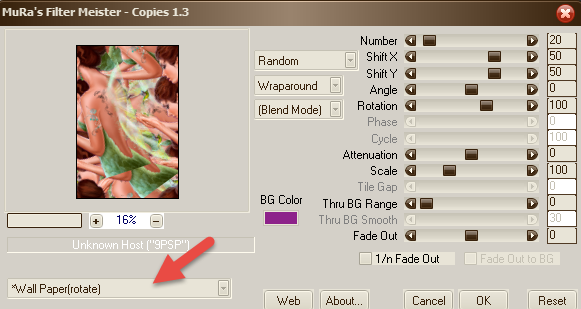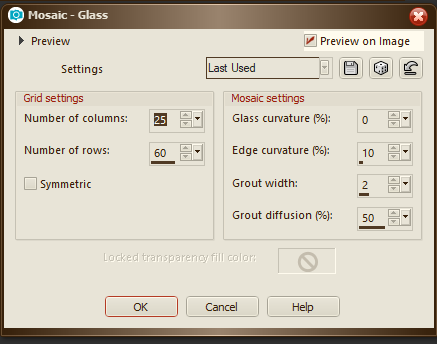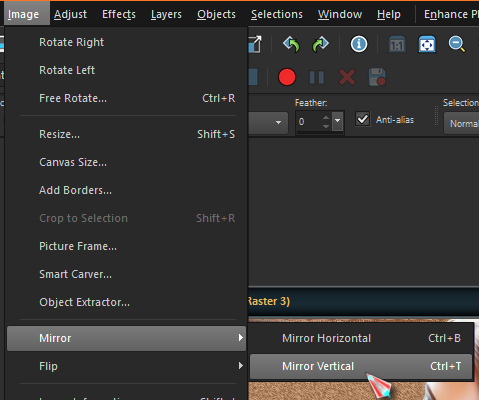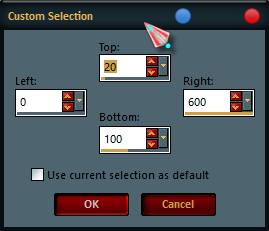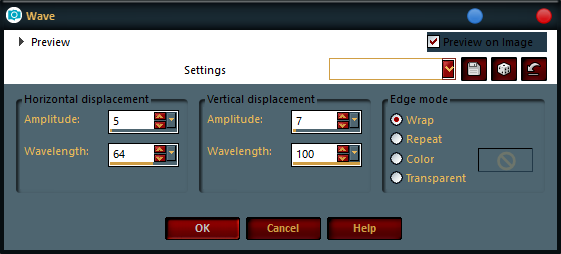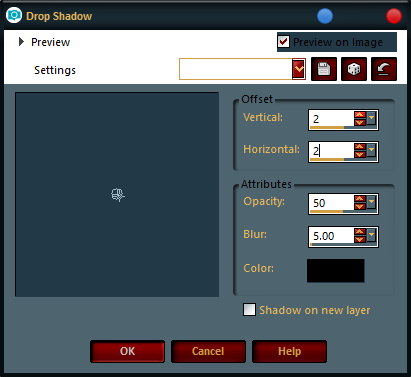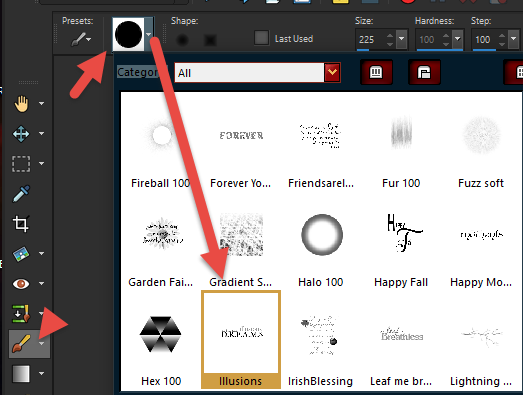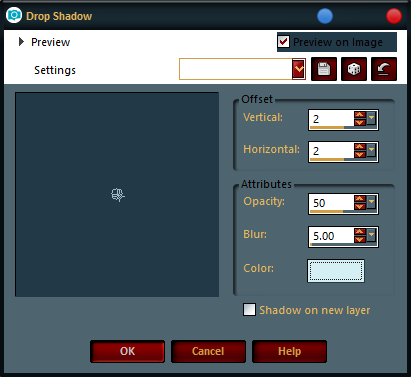Illusions |
|
Skill-Beginner/Intermediate ILLUSIONS TUTORIAL
|
Open new image 600x250 If your entire canvas is not filled, apply the same settings again! |
Now go to Adjust - Blur - Gaussian Blur and set at 25 Duplicate this layer
Merge this layer down |
Position to the side you prefer - I moved my to the right Merge this layer down to the original tube |
Add a new raster layer
Flood fill with a color from your image Select None
Go to Effects - Distortion Effects - Wave and use these settings
|
Add drop shadow
Add Drop Shadow again only this time Duplicate this layer Go to Image - Mirror - Vertical
Merge down
|
Add a new raster layer - (this layer should be above the wave layer) For your foreground color - pick a darker color for this brush, I just used black Go to Paint Brush Look for the Illusions brush that you copied into your Brushes folder
Click and position the brush on the first wave
Apply the drop shadow again only changing the Vertical and Horizontal to (-2) |
Go to your tube layer |
Make sure that you are at the very top of all your layers Edit-Delete Keep Selected Select None I added a slight drop shadow! You are done! Hope you have enjoyed this one.
|
This tutorial was written by Laine on March 10, 2018 Header artwork ©Very Many
|