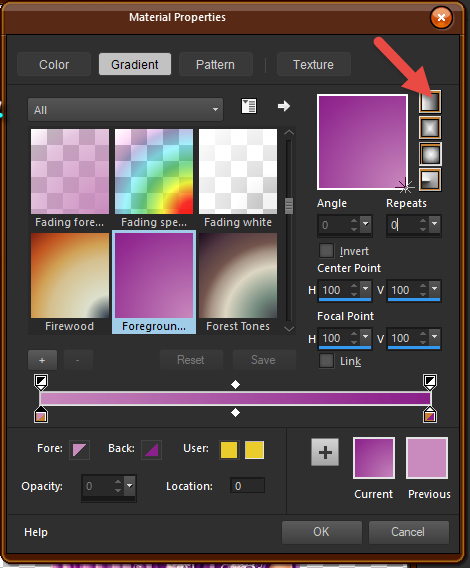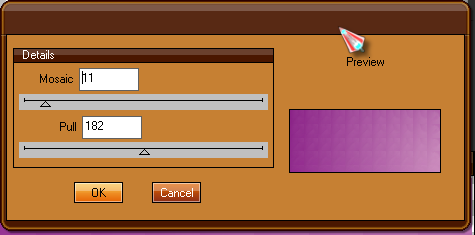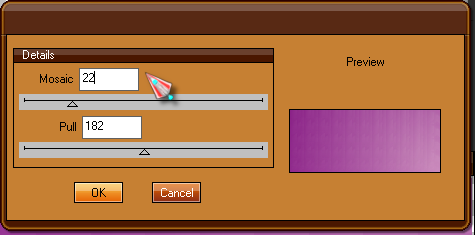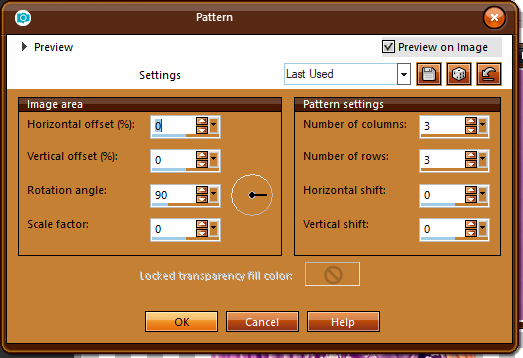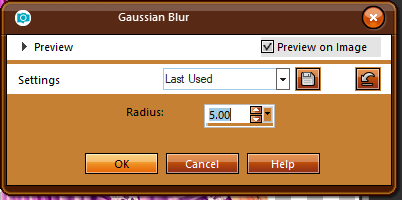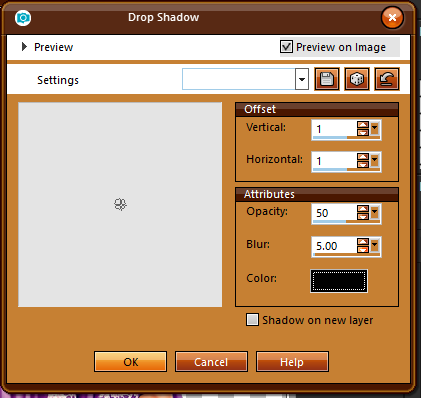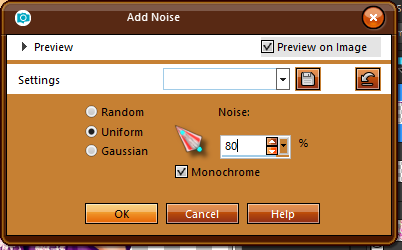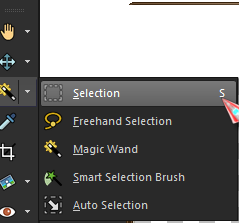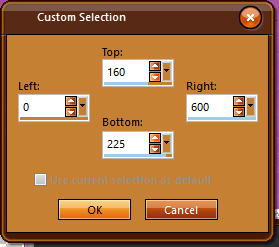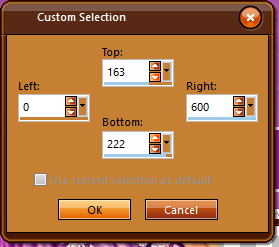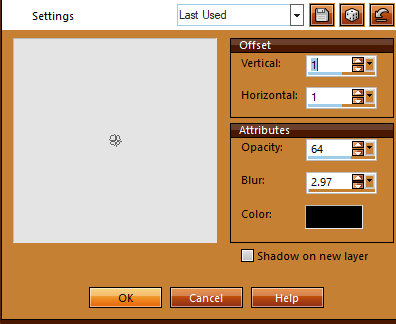|
Supplies Needed: Open a new image size Foreground - #cc8dbe Go to your materials and choose gradient - linear with these settings (Choose the Gradient Foreground/Background Just make sure the Angle and Repeats is set at 0 |
Flood fill your canvas with this gradien
Apply again only using these settings
|
Staying on this layer Apply with these settings
Go to Effects - Edge Effects - Enhance
|
Copy the tube you are going to use (I had to resize mine by 75 percent) Duplicate your tube On the copy of your tube
Now apply your blend mode at Soft Light - 100
|
Add a drop shadow 1, 1, 50 5 and color black
Select All - Float - Contract by 5, hit Delete, Select None
|
Add a new layer - move this layer between your tube and background
(####(If you are not sure where the custom selection is)#######
##############- With the following settings
Flood fill with a light color from your image
Flood fill this selection with a darker color from your tube
|
Add your name - font I used Coneria Script Add drop shadow I used
Add drop shadow again changing the vertical and horizontal offset to -1
Apply your copyright information and you are finished! I hope you have enjoyed my tutorial!.
|
This tutorial was written by Laine on March 8, 2018 Header artwork ©Alexandra Vanhek
|